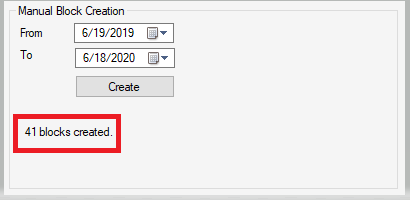Block Template
Scheduling > Block Template
Use the Template tab of the Block Template form to create scheduling blocks, such as for physicians or physician's groups.
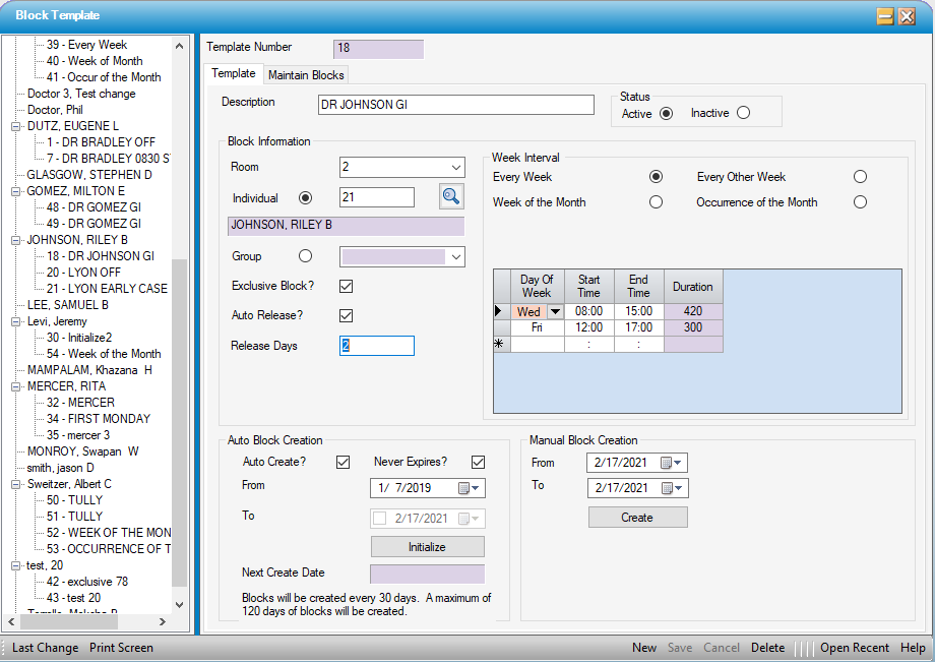
Create New Block Template
- Click
 New
New -
Enter the Room or select from the drop down
- Select the Individual radio button and enter the Individual Physician ID or use the magnifying glass to search by Last Name, First Name, Specialty Code 1, Status, or Default Role Desc. …or…
-
Select the Group radio dial and select from the drop down.
NOTE: Physician Group is a Code Table created and maintained at the Center level. When selecting Group, ensure all appropriate physicians are attached to this group in their Physician Profile .
Exclusive Block?
When Exclusive Block? Is checked, only the individual physician selected or a physician that is part of the group selected can be scheduled in that time block. If this is not checked, any physician may be scheduled in the block, however, HST Practice Management will show a conflict message in the Appointment if the scheduled physician is not the individual block owner or part of the group that owns the block.
Auto Release?
Checking Auto Release? and entering the Release Days in the following field prompts the database to release Block time that has not been filled within the time frame indicated, allowing other physician’s to schedule in the unfilled time slots. If a physician does not use his/her block time, it will be counted against them on the SC1006 - Block Utilization report.
Week Interval
-
Select the radio button corresponding to how often the physician or group requires block time at the facility:
- Weekly = Every week
- Every Other Week = Every other week, starting with the From date entered when the Block is created.
- Week of the Month = The week in which the first day of the month falls will be considered Week 1, regardless of whether the Day of the Week selected falls within that week.
- Occurrence of the Month = The first week in which the desired weekday is selected will be considered Week 1.
NOTE: The purpose of Week of the Month or Occurrence of the Month is to accommodate physicians or groups requiring block time for a specific week each month, such as the third Wednesday of every month. Consequently, if Week of the Month or Occurrence of the Month are selected, W1-W5 (week 1-5) or Occ 1-Occ 5 (occurrence 1-5) will appear on the grid for selection.
-
Select the Day of the Week from the drop down.
-
Enter the Start Time and End Time for the block being created.
-
Enter the relevant Weeks or Occurrence if either of these radio dials was selected.
NOTE: More than one block can be created at a time. In the example below, a block is being created for the 2nd Tuesday and the 4th Thursday of each month.
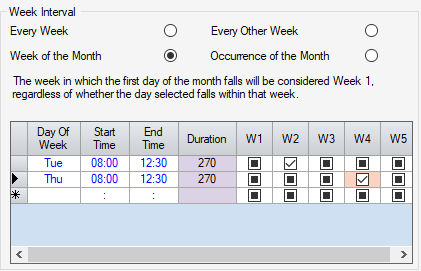
Auto Block Creation
- Select Auto Create? check box.
- Enter the From and To date range desired. (Allowed date range is 365 days.) Or enter From date and select Never Expires? check box.
NOTE: Selecting the Never Expires? check box will create 120 days of blocks. Additional blocks will be created automatically every 30 days so that block is perpetually scheduled for 120 days.
- Click
 Save
Save - Select
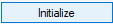
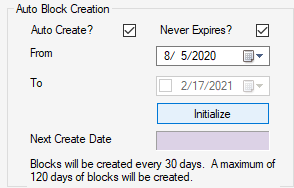
Manual Block Creation
- Follow the steps above to create a new block template or select an existing Block Template by clicking on the name in the tree view to the left.
- Enter the From and To date range desired; allowed range is up to 365 days.
Click  . A message will appear indicating how many blocks have been created, and the blocks will now be viewable on the Maintain Blocks tab.
. A message will appear indicating how many blocks have been created, and the blocks will now be viewable on the Maintain Blocks tab.
Delete Block Template
NOTE: Check for scheduled blocks before deleting a template. Delete scheduled blocks first. To keep scheduled blocks, inactivate the template rather than deleting.
- Double-click the template in the tree view on the left
- Click
 Delete.
Delete.